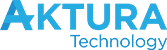I’m a pretty massive advocate for Stripe. It’s one of the most simple credit card payment systems to set up that I have ever seen. With lower fees than most, to me it is a complete no-brainer.
The problem is when I tell people to go and sign up, and are immediately put off by all the tech head references.
If you click to Learn More, you get:
Way to scare off everyone who is NOT a developer. Words like “developers”, “APIs”, “infrastructure”, “stack” and an actual code snippet? Wow.
So I thought I would knock together a short post on how and why to get set up with Stripe. It’s going to be short because the signup process is insanely easy.
Just try to ignore the scary looking website, and ready on.
First, Why Stripe?
In succinct, dot point form:
- Did I mention it was simple?
- Getting set up takes less than 5 minutes opposed by all kinds of lengthy setup and verification procedures with other payment processors
- Fees are great. 1.75% + 30c domestic transactions, 2.9% + 30c offshore
- You can type in a card number that you get over the phone and store it
- Then charge that card whenever you want
- Set up subscriptions
- Auto bill for services at the end of every month
- Charge in any currency in pretty much any country
- And more
As an added bonus, loads of services and products build Stripe in as a payment processor. Later on, you probably end up using your account in other ways. For example, lets say you had some software that lets people sign up to web hosting (like we do). Just throw in your Stripe account info and you’re ready to take payments automatically.
Second, How Stripe?
Here’s what you’ll need to get going:
- Your email
- Your mind, to make a nice password
- The name of the country you live in
- Your bank details (so in Australia – BSB and account number)
That’s seriously it.
Click the Sign Up Button in the middle of the page.
Type in your email, password and confirm your password.
Close the window that shows up.
This is what the dashboard looks like. Uncluttered and super simple (click to enlarge).
Up the top right, click “Your Account” and choose “Account Settings”.

In General Settings, change country to Australia (or wherever else) and timezone
Click Transfers, then Add Bank Account
Type in your BSB and Account number
Click Done.
If you don’t want to play around in the system, flick it over to Live Mode (top left)
And you’re done.
How to charge a credit card
There’s a couple of ways. If this is a once off charge and you don’t need to set them up as a customer, click on “Payment” on the left hand menu, then click the “Create your first payment” button.
That’s it….
If you want to create a person and store their card, go to Customers -> Create your first customer.
Click on Bob in the list. In the “Cards” section, on the right there is an “Add Card” button.
Add their card (just the usual info).
Now, you have their card stored on file permanently. To charge it, go to the Payments section on the same page, and click “Create Payment”.
Enter the amount, currency, description (for you), statement description (for them) and the card you want to charge.
Again, you’re done.
Other cool stuff
The point of this post was to show you how simple and cool Stripe is. There’s a whole bunch of other cool stuff, but we won’t go into too much detail here. You’ll be able to work it out for yourself, because you’re a smart cookie. Below is a quick run down of some of the things you can do:
- Subscriptions -> Plans – Set up plans e.g. $299 per month. Then in the customer screen you can add a Subscription to a customer to automatically bill them each month.
- Subscriptions -> Coupons – Apply coupons to customers (% off or fixed amount) to be automatically deducted from their account before the next subscription charge
- Invoices and Invoice Items – Add extra items that are automatically added to the subscription cycle and billed on the next occurrence
- Update Customer Details – Account Balance – enter a negative number to put credit onto a customers account – it is automatically deducted from the next charge
- Email receipts – found in Account Settings – Email