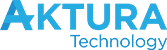You’re all over Google Analytics (at least you’ve got the tracking code installed and you check to make sure things are green) and you’re confident you’re in charge of your digital destiny. You’re doing exactly what the vast majority of small business owners are doing – ignoring Search Console. Search Console, formerly known as Webmaster Tools, is the “other essential Google tool” for small biz owners. Where Google Analytics tracks what’s happening on your website, Search Console tracks how your website is interacting with the digital world. It’s also your “Google Inbox” – and where you learn if something’s not right with your site.
Getting set up on Search Console
Like Google Analytics, you’ll have to install tracking code on your website. There are different ways to access Search Console (including viewing it integrated into your Analytics account) so you may wish to talk to your web designer or SEO company before installing. Like Google Analytics code, it only tracks data while you’ve got active code – so it pays to set it up right, and soon. Once the tracking code is installed, it will take some time before you get any “meaningful data” from it – but from the start, you can see a few key items that are vital to your business.

What it all means!
Messages
 This is where Google sends you messages about your site. If you’ve had a technical problem on your site, if your site suddenly stops allowing Google to crawl it (for whatever reason) or if something wonky is going on, this is where you’ll find Google’s alert. It will also give you messages about issues with the technology you’re using on your site – so you can tell your web designer to update it.
This is where Google sends you messages about your site. If you’ve had a technical problem on your site, if your site suddenly stops allowing Google to crawl it (for whatever reason) or if something wonky is going on, this is where you’ll find Google’s alert. It will also give you messages about issues with the technology you’re using on your site – so you can tell your web designer to update it.
Search Appearance
Structured Data and Rich Cards
Search Appearance has a few optional “add ons” that allow your site to look better in search results. Some of the options are only relevant to specific kinds of sites, so there’s a good chance you won’t have many of these installed. If you think you should have them, talk to your web designer about installing the “markup” code. Note that you can use the data highlighter tool to then add mark up to every item on your blog or in your recipe section but it’s rather fiddly. This article has excellent information.
HTML Improvements
This section tells you where you can tweak your content to better comply with Google’s rules. This is usually stuff you can fix yourself by going in and editing the meta descriptions and titles (sometimes called SEO titles and descriptions) in your content management system. If you’ve got a WordPress site, the Yoast plug in makes this very simple.
Sitelinks
These are the pages on your site that appear in search results under your main listing. These will usually be pages that you’ve done the most SEO work on – so if you have a lot of links to a particular product, it will likely appear in search results. Sometimes, a page you don’t want displayed starts showing up in results – Sitelinks is where you can remove it.
Accelerated Mobile Pages aka AMP
This is a relatively new feature where pages on your website load better on mobile devices. Google has suggested using AMP very strongly and will likely be a factor in SEO in the future. This is a job for your web designer.
Search Traffic
This is probably the most important tab to watch for small business owners.
Search Analytics
Sadly, this is the most inaccurate data you’ll find on the internet but it still provides you with some good ideas. Find out which keywords are driving traffic to your site (highly inaccurate) the click through rate from searches (so inaccurate) and your rankings for that keyword (laughably, hilariously inaccurate). It’s so inaccurate that it’s kind of a joke in digital marketing circles. You can get some idea of your top ranking pages and get some basic information about your users and their search habits. It’s worth a look, but it’s best to put no stock in the results.
Links to Your Site
This is an important one. If you’ve got a lot of irrelevant or poor quality links, you are at risk of a Google Penguin penalty. This is where you can see them all, download them by date that they appeared and then prepare a “disavow report” if you’re worried you’re going to get a penalty. On the flipside, you may discover people who love your products enough to link to them on their blogs or websites – so you can use that information to begin a beautiful friendship!
Internal Links
Internal links are links between different pages on your own website. They are responsible for moving SEO power around your site. Use this tab to look at how many internal links go to your most profitable products. If there aren’t many, it’s time to link to that product in more content.
Manual Actions
This is where a member of Google’s spam team has come to your site and decided you’re doing something dodgy. If you’ve worked with a bad SEO company in the past, this tab will show you if Google is punishing your for their work. You’ll need to do a fair bit of work to get that penalty reversed – but at least there are clear instructions on how to do it. More common issues are “Algorithmic Penalties” – technically not penalties, it’s where your site breaks a rule (or fulfills a criteria) in a search engine update. You may be “flying blind” trying to fix an algorithmic problem – generally it’s a (pricey) job for a reputable SEO company.
International Targeting
If you’ve got multiple languages tagged with a hreflang tag, this is where you’ll find data about your international search appearance.
Mobile Usability
This is where you’ll find how mobile friendly your site is. If your site is more than a few years old, you might have a big job ahead of you in this tab. Recent sites have special formatting and code to make sure that images and text appear nicely on mobile devices. Here you can see if any of your pages are not suited to mobile viewing. Correcting this usually means a new website.
Google Index
The Google Index is “Google’s Library of Content”. Your pages must be in the index to appear in search results.
Index Status
This is the number of pages from your site appearing in the index. If the number is low compared to the number of pages on your sitemap, your content may have issues. Make sure that every piece of content is linked from somewhere on your site. Make sure all your content is unique and if it’s not (for example the same dress only in blue) that you have canonical URLs installed (another job for your web designer).
Content Keywords
This is a list of words that Google associates with your site. The list should be a list of things that you do. If you’re seeing a lot of irrelevant words you may need to start focusing your blogs on highly relevant topics and mentioning words that are important to your brand in your copy.
Blocked Resources
Here you may also find your personal log in page and a few other bits and pieces that serve technical purposes, not user purposes. If you’re seeing some great pages in the list, then you’ve got some problems with your Robots.txt – the blocking code that stops Google indexing your site. Speak to your web designer immediately.
Remove URLs
This is where you can temporarily hide content on your website. When a product is out of stock for example, you should NOT simply unpublish the page as this causes a 404 error which can be very bad for SEO and user experience. There are a number of options available that do it better. Usually you use a noindex/follow tag to temporarily remove your page from search results. You can also do a 302 redirect and there are a few other options. This is a great article on the topic: https://moz.com/blog/how-should-you-handle-expired-content
Crawl
URL Errors
Here you’ll find 3 months’ worth of data about your site including server issues (nifty if you want to get a refund from a bad host). Here you may find a lot of 404 errors (see above) especially if you used to have another website and didn’t do the “redirects” correctly when you moved to the new site. Google is hunting for those redirects. It’s also going to be full of problems if you’ve been simply unpublishing old content or expired products. A lot of 404 errors are bad for SEO and you need to clean up that list.
Crawl Stats
Here is where you’ll find how often Google visits your website and what happens when it does. You will be able to see if there were days when your server was particularly slow or if there were problems during a set period. If Google isn’t coming very often, you may need to lift your blogging game. Google is starting to think of your site as neglected.
Fetch as Google
This is how you can ensure that Google can reach a specific page on your site – your sitemap for example, perhaps a new piece of content, maybe a page that is being a bit hinky when it loads or even a page that has suddenly disappeared from search results. If you found that you had a low number of pages indexed above, you can request Google crawl your sitemap and then select submit to index/Crawl this URL and its direct links. This will send Google all over your site to reindex all your content. You can do this up to ten times a month.
Robots.txt Tester
If in doubt, leave it alone! Accidentally adding the wrong robots.txt to your site can simply de-index it altogether – tell Google to get lost and leave your site out in the sandpit, never to be visited again. Leave it be. If you see something on this tab you don’t understand, ask your web designer or SEO company. Touch nothing.
Sitemaps
A sitemap is a list of links to all the content on your site. It’s the first port of call for search engines that want to add your site to their index – so it’s vital you have a fully functional one. Check for any errors and sort them immediately. If you see that your website is far more pages than are being indexed, check for duplicate content and poorly linked content (see above).
URL Parameters
This is an advanced feature designed to tell Google how to deal with specific groups types of pages. If you see items listed here, it might so that your customers can sort your products by price or size. If in doubt, leave it alone!
Security Issues
This is a vital tab to keep an eye on. This is where you’ll see if your site has been hacked or contains “malicious code” that can spread viruses or annoy users. If your site has been hacked, you can follow the resources on this tab to start fixing the problem.
Other Resources
This tab changes fairly frequently as it’s where Google tests its new products. It’s also where you’ll find specific services and options depending on the type of business that your run.

Structured Data and Markup Tools
If you were using Schema or other markup tools, this is where you can test your work and use a point and click tool to set it all up. This is essential for recipe sites, news sites and review sites.
Google My Business
This is the must-have resource for local businesses hoping to appear on that map you get in search results. Start setting it up, or access it via this tab.
Google Merchant Centre
This is the section for eCommerce stores. Here you can get certified as a trusted seller, hook your Adwords account into Google Shopping and a whole host of other bits and pieces for online stores.
Page Speed Insights
This is an important one. You should keep an eye on this and aim to be at least orange! This is a good when choosing a web designer (you can test any website with the Google Page Speed Tool) or installing a plugin on your site. A WordPress site will rarely achieve a green light for page speed but you can test sites using a theme you’d like to use so you know how it will perform. In this tab also, you’ll find information on mobile load speeds and user experience ratings.
Custom Search
This is essentially “Google for your site”. You can use Google’s search to only include results within your site and then integrate it into Google Analytics to see what your visitors are looking for. This is very useful for eCommerce as you may discover that people are searching for a product that you don’t stock – or actually want one of your products in a different colour or size.
Google Domains
This is one of those “experiments” I mentioned above. The brand spankin’ new Google service where you can register or transfer your domain through Google. It’s only currently available in the US. Keep an eye on it for future reference.
Webmaster Academy
This is the free Google training course on choosing and building a good solid website that performs well in search results. It’s very “101”. Each module takes about an hour to complete and is ideal for those getting started online.
So yes, there’s a whole lot of good stuff on Search Console and yet it’s one of the least used free tools available to website owners. Get tracking and stay on top of all the important stuff going on with your site and Google.
This is a guest post by Dana Flannery. She owns and runs Brisbane SEO consultancy, Talk About Creative, where she helps small to medium businesses dominate search results.